What is Microsoft Teams?
This platform is described as a 'digital hub for educators and students' by Microsoft.
This online environment allows educators to create a space to conduct a plethora of differing tasks such as:
Set and digitally mark assignments with the ability to create bespoke assessment rubrics
Conduct safe and secure conversations with whole classes, small sub groups and chat with individual students
Integrate a wide variety of other applications within the Teams environment so all work can be conducted within the same space
Create professional learning communities (PLCs) within a school / school district
Staff leaders can create spaces where policies can be developed collaboratively or shared with the entire school body
The possibilities are endless and Microsoft Teams is available as a free app for Windows, Mac, iOS and Android as well as being accessible via any internet connected device with a web browser.
Your school will need an Office 365 environment to use Microsoft Teams.
Please visit the Office 365 page to find all about this amazing solution for schools and how easy it is to sign up.
Microsoft Teams allows you to create four different types of teams:
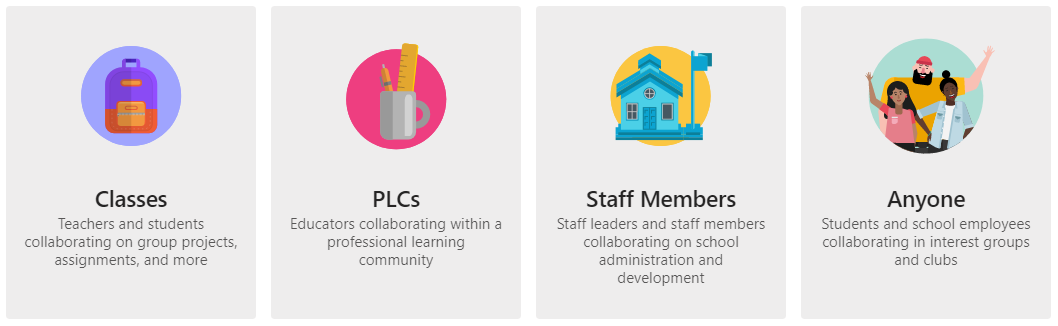
This is what the UI (User Interface) of Teams looks like:
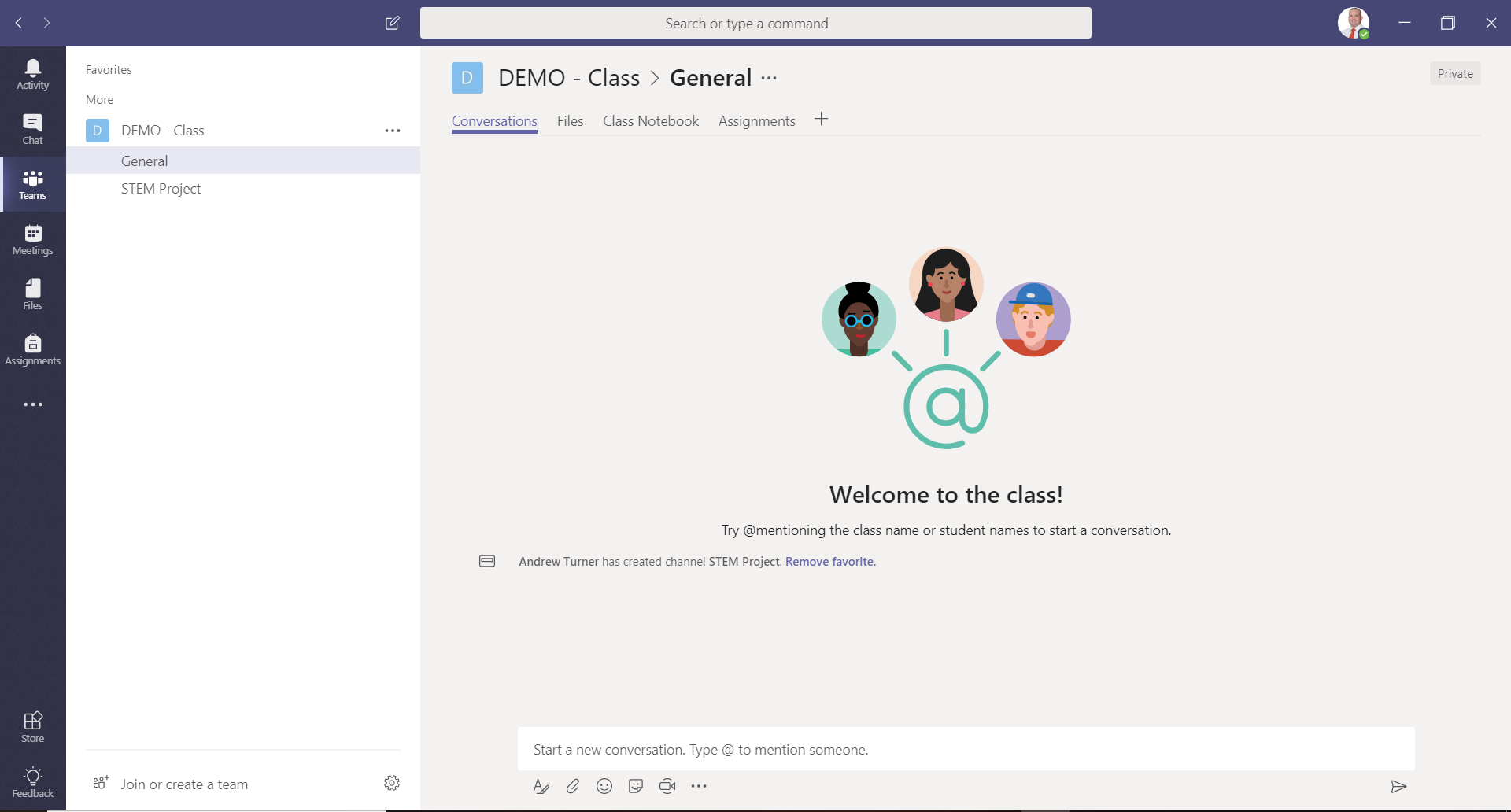
In the above example, the team is called 'DEMO - Class' and it has:
2 x channels (General; STEM Project)
5 x Tabs (Conversations; Files; Class Notebook; Assignments and the ability to add additional tabs)
Channels can be used to focus content and conversations around a specific topic / subject and tabs allow you to fine tune the user experience within each channel.
Each different type of team comes with a selection of preset sections / features that will help you build your desired learning / working environments. Here's a quick summary:
Classes
Channel generated = General
Tabs: Conversations; Files; Class Notebook; Assignments and the ability to add additional tabs.
PLCs
Channel generated = General
Tabs: Conversations; Files; PLC Notebook and the ability to add additional tabs.
Staff Members
Channel generated = General
Tabs: Conversations; Files; Staff Notebook and the ability to add additional tabs.
Anyone
Channel generated = General
Tabs: Conversations; Files and the ability to add additional tabs.
When adding additional channels, class / PLCs / Staff Member teams will include the following tabs as default: conversations; files; notes and the ability to add additional tabs.
Anyone teams include the following tabs, as default, when creating additional channels: conversations; files and the ability to add additional tabs.
Summary
Microsoft Teams can be used by any part of an educational institution to act as the main digital hub for office 365.
It is an amazing addition to the Office 365 ecosystem and can be used in a plethora of differing ways.
I love the fact that most of the teams come with class or staff notebooks built within their structure so you can use all the great features of these notebooks with additional features such as threaded conversations. The ability to add additional tabs means that you can bring standard office 365 applications, as well as approved third party apps, into your teams environments and create a 'one stop shop' for users - no more flitting between tabs or trying to remember other login details.
It must to noted that Microsoft Teams is not a fully fledged LMS (Learning Management System) - however it does have many LMS features. If your school / school district is looking to roll out an LMS, the technology strategy committee really needs to think about what they want from an LMS and it might be the case that Microsoft Teams, coupled with the Office 365 platform, will tick most of the boxes. If not, Office 365 can form the 'foundation' of your LMS and users can be offered the ability to use Teams as and when they deem it appropriate as well as the LMS and Office 365 apps / features.
Microsoft Teams is an amazing addition to the Office 365 ecosystem and I strongly recommend you give it a whirl.
